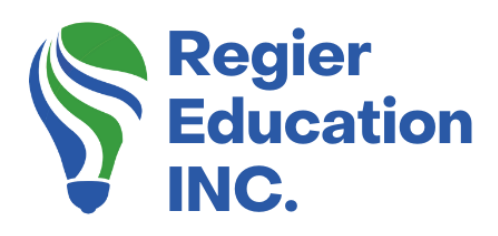Accessible & Inclusive Learning: New Insights + Proven Best Practices
By Patricia Regier, Regier Education Inc.
Accessible learning and inclusion aren’t just checkboxes—they’re the foundation for creating learning experiences where everyone can participate, engage, and succeed.
Over the years, I’ve shared strategies for building accessible, inclusive experiences (Accessibility Blog Series), and demonstrated practical tips in my Accessibility & Inclusion YouTube Playlist.
Now, I’m bringing together those proven tips with new, advanced considerations that take accessibility and inclusion even further.
Core Principles I’ve Shared Before
These remain the building blocks for any inclusive learning experience:
-
Visual clarity & high contrast – Use clean layouts and high-contrast colours, and don’t rely only on colour to convey meaning—use icons, patterns, or labels too (Discussed within my conversation with accessibility expert Denis Boudreau).
-
Multiple content formats – Pair written instructions with annotated visuals, videos, and downloadable job aids (Blog on Different Learning Preferences).
-
Inclusive language – Avoid stereotypes, use gender-neutral pronouns, and choose culturally neutral examples (Inclusive Language with Hybrid Facilitation Blog).
-
Accessible standards – Follow WCAG 2.1 AA or higher, and ensure captions, transcripts, and screen reader compatibility (Accessibility Checklist Blog and Video with Guest Expert & Author Denis Boudreau).
-
Support options – Offer multiple ways to ask for help and provide searchable, quick-reference resources (Blog including Learner Supports and a Book review about Neurodiversity).
New & Advanced Accessibility + Inclusion Strategies
These build on the foundation above and are valuable for any type of learning design or facilitation:
1. Cognitive Load Management
-
Break content into 3–5 step chunks.
-
Use progressive disclosure—show essential information first, reveal advanced details later.
-
Keep navigation consistent and related content grouped together.
2. Error-Tolerant Design
-
Allow “undo” or recovery options in practice activities.
-
Use plain language error messages.
-
Include scenarios that demonstrate and recover from common mistakes.
3. Mobile & Device Accessibility
-
Make content responsive for desktop, tablet, and mobile.
-
Use touch-friendly controls with adequate spacing.
-
Provide offline download options where possible.
4. Assistive Technology Compatibility
-
Test with screen readers, voice recognition, and alternative input devices.
-
Add ARIA labels to buttons, icons, and forms.
5. Cultural & Time Zone Sensitivity
-
Avoid culturally specific idioms or metaphors unless explained.
-
Use inclusive date formats and examples relevant across regions.
6. Data Privacy in Learning
-
Redact personal information in examples.
-
Use fictional but realistic data.
-
Be transparent about how learner progress data will be stored and used.
7. Feedback Loops for Accessibility
-
Add a persistent “Report an Issue” button or form.
-
Include an end-of-module accessibility question.
-
Allow anonymous submissions and respond to issues within 24–48 hours.
8. Keyboard Shortcuts
-
Provide a clear job aid for shortcuts.
-
Demonstrate both mouse and keyboard methods.
-
Offer practice opportunities and accessible shortcut lists.
9. Say Actions Out Loud
-
When demonstrating software or technical processes—whether live or in a recorded tutorial—describe each step verbally in detail. Instead of vague instructions like “click here,” guide learners by saying:
-
“In the top right corner, click the gear icon labeled Settings.”
-
“Go to File > Settings > Preferences.”
This makes the training clearer for people using screen readers, those taking notes, and anyone following along on a second monitor. It also ensures transcripts and captions are accurate and useful.
-
10. Step-by-Step Sequencing for Guides
For written job aids or tutorials, number steps in order and pair them with screenshots or annotations. Add short explanations of the why, where, and when of each step. For example:
-
Instead of saying “Click Save.” ❌
-
Say: “In the bottom right corner, click the blue ‘Save’ button to store your changes before moving to the next step.” ✅
11. Pacing & Pause Prompts
-
Pause after key steps to allow time for learners to follow along or take notes.
-
In recordings, insert natural breaks or pause screens after complex steps.
12. Highlighting or Focus Indicators
-
Use cursor spotlights, visual highlights, or zoom effects to draw attention to specific areas.
-
Helps learners with visual processing challenges or those following on smaller screens.
12. Audio Description for Visuals
-
Add short descriptions for key visuals, diagrams, or changes on screen that aren’t explained in the narration.
-
Supports learners with visual impairments.
Why This Matters: Accessibility Benefits Everyone
One of the most important reminders: accessibile learning isn’t just for people with disabilities. Features like captions, transcripts, slower pacing, and clear instructions support:
-
Non-native language speakers
-
Learners in noisy environments
-
Those who process information better through reading
-
People balancing note-taking with hands-on participation
When you design with accessibility in mind, you’re making your learning experiences more inclusive, effective, and engaging for all learners.
Podcast and YouTube Video
Accessible Learning Contexts
Accessibility and inclusion need to be applied across all types of learning delivery. The strategies may look a little different depending on whether you’re online, in-person, or designing self-directed learning materials. Here are some context-specific preparations for each context:
Online Training & Virtual Facilitation
When working online, accessibility relies heavily on technology features and learner choice:
-
Activate closed captions and transcripts so participants can turn them on or off as needed.
-
Verbally describe your actions (“Go to the top menu, select File, then Settings”) instead of just saying “click here.”
-
Check pacing through polls, chat, or reactions to keep learners with you.
-
Share links and resources in multiple formats (chat, slide deck, LMS) so everyone can access them easily.
-
Provide replay options (recordings with captions) so learners can pause and review at their own pace.
- Additional tips (blog)
In-Person Training & Facilitation
Accessibility looks different in a classroom or workshop setting, but it’s just as important:
-
Check the physical environment for seating, lighting, microphone use, and sound clarity.
-
Provide printed or digital materials in advance, so participants with different processing needs can review them before the session.
-
Verbally describe demonstrations and write key steps where everyone can see them.
-
Encourage questions at natural pauses, allowing participants time to follow along.
Documents, Guides, and Self-Directed Learning
For job aids, tutorials, or eLearning modules, learners rely on clarity and compatibility:
-
Alt text: Every image, diagram, or screenshot should have descriptive alt text.
-
Reading order: Check the logical flow for screen readers (e.g., headings, body text, tables).
-
Avoid heavy bolding or all caps: Over-formatting can make reading difficult for those with dyslexia or visual-processing differences. Use clear headings and consistent styles instead.
-
Provide multiple formats: PDF with tagged accessibility, Word or HTML versions where possible.
-
Step-by-step instructions: Numbered lists and consistent labels reduce cognitive load.
Final Thoughts
Accessibility and inclusion are never one-and-done. They require awareness, intention, and continuous improvement. By combining proven practices with these advanced considerations, you can design and deliver training that empowers every learner to succeed.
At Regier Education Inc., I’m committed to helping trainers, facilitators, and organizations create inclusive, accessible, and engaging learning experiences—whether in live sessions, online courses, or self-directed resources.
If you’d like to explore more, here are some of my top resources: Accessibility & Inclusion YouTube Playlist
Or connect with me to discuss how Regier Education Inc. can help make your learning experiences more accessible and inclusive from the ground up.
I have a reading list of new books about accessibility, inclusion and neurodiversity. Stay tuned for new tips and recommendations on these reads!
Patricia Regier
Founder, Regier Education Inc.
Learning Experience and Instructional Designer | Facilitator | Consultant | Author of The Online Shift: 101 Pro Tips for Facilitators, Workplace Trainers & Speakers
https://www.regiereducation.com
BONUS
In case you missed it: Using AI as a writing partner, First look at Canva’s new features, Leveraging YouTube
Additionally, I typically post a video weekly, and they may be expanded into blog posts and articles. To view the latest tutorials and pro tips, subscribe or check out my YouTube channel.
Take our Learning Types Quiz
About the Author
Patricia Regier, MEd is the Online Expert who’s built a career on the belief that training and online learning doesn’t have to be boring. As Owner of Regier Education Inc. and with a Master of Adult Education, Patricia is known for making her audience feel empowered, engaged, courageous and confident. Her debut book and keynote, The Online Shift teaches newcomers to the online space and seasoned professionals alike how to optimize their online presence and maximize engagement. She’s tried, tested and refined using the latest behavioral science, research and psychology to make sure your next online experience is a hit!
To request more information about learning and development opportunities or book Patricia as a speaker, facilitator, consultant, or instructional designer email info@regiereducation.com